Signal app is popular especially after the Whatsapp’s new privacy policy release. People use it on their Android phones for encrypted and private communication. Furthermore, Techno King Elon Musk vouched for Signal in a tweet, which makes it special. One of the many issues which Signal users face is the transfer of Signal messages from an old Android phone to a new one. Today, we’ll discuss the best methods to transfer signal messages between Android devices.
WiFi-enabled Signal messages transfer
Signal recently offered a new feature that allows you to transfer messages using wifi. The two Android devices will use wifi connection to sync data. It’s fast, efficient and user-friendly process as it doesn’t involve using a computer. Follow the procedure to use this amazing feature:
- The Wireless account migration is available on Signal 5.5.1 and beyond. Therefore, sign up for beta program if you can’t download this version. (As of, 3rd April 2021 Signal 5.5.0 is available, Signal 5.5.1 is available as a beta version)
- After installation of Signal 5.5.1 on both devices, make sure to connect both on the same wifi network.
- Open signal app on your new android phone, tap Transfer or restore Account.
- Signal app will take you through a transfer wizard. Make sure to follow the on-screen instructions and guidance.
- After successful end-to-end wifi powered migration, your new device will have all the signal data whereas it’ll be removed from the older device.
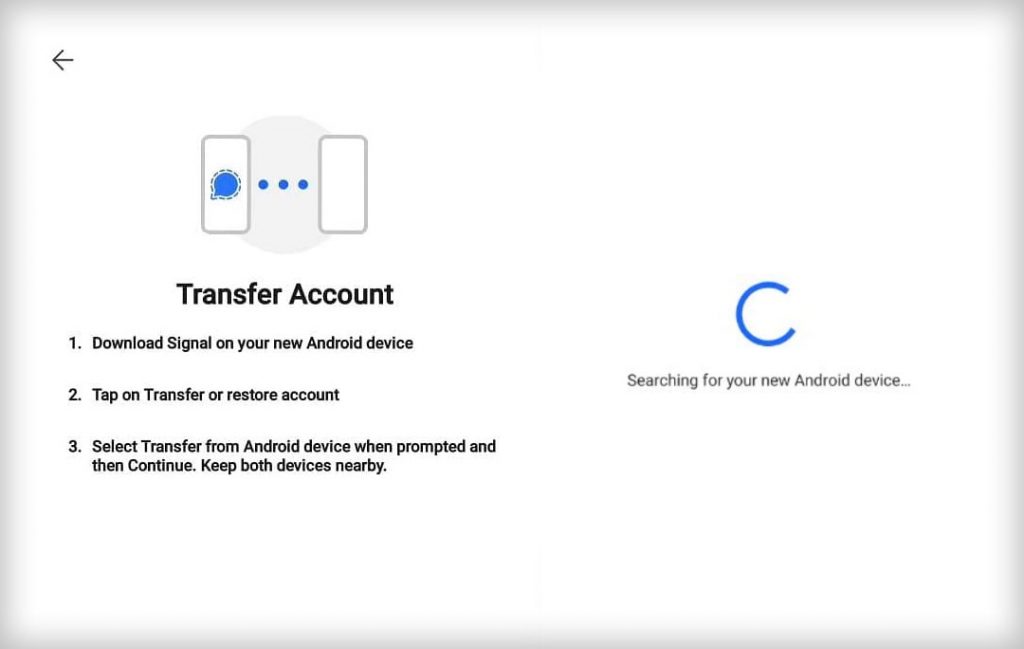
This new addition of wifi migration in Signal is amazing. One of the things which Signal lacked when compared with Whatsapp was seamless sync across devices. Due to its privacy features, one had to backup Signal locally and then restore it on the other device.
Backup-enabled Signal messages transfer:
Those who don’t want to install the beta version of the Signal i-e 5.5.1 then use the old method. This method is simple and uses Chats backups feature in the Signal application. Follow these steps to transfer signal messages through backup:
- Download Signal application on your new Android phone and run it.
- Copy Signal backup to your new android phone using wifi (Use AirDroid to transfer Files) or USB cable.
- Select Restore Backup this time and select the backup file which you’ve stored on your new android phone. After entering the backup pin, your new device will have all the signal messages restored.
The backup-enabled signal messages transfer works like a charm on every device. It transfer your chat and media to the new android devices seamlessly.
You might like: Learn how to backup photos, sms and data on AndroidConclusion:
The wifi migration for signal is a game changer. Once it’s widely available, no longer people will worry to transfer messages between android devices. You can use this feature by installing the beta version of signal. Similarly, if your device doesn’t support beta version then you can backup your messages and restore it on the new device as mentioned in the second section of this guide.




