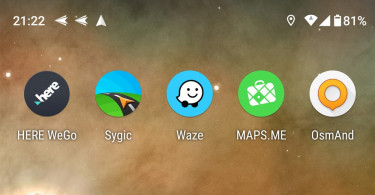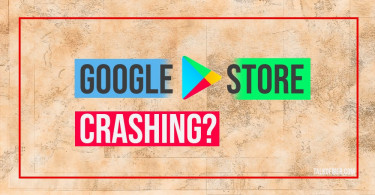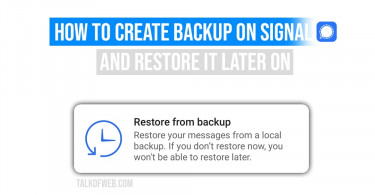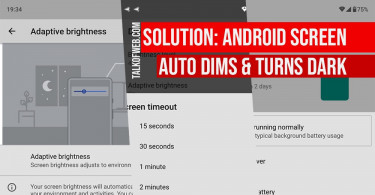It’s important to backup signal messages because, in the event of phone theft, bricked phone or simple memory corruption, the backup will come in handy. Signal has evolved into a popular messaging application that offers security. Therefore, handling its backup in a secure way is a little typical. In the case of a mismanaged backup, you will not be able to restore it. The reason is enhanced security and privacy which Signal offers.
Create a backup of Signal messages
Creating backup in Signal is a little tricky because it involves using a password for sake of encryption and security. However, the user interface is friendly which doesn’t involve much hassle.
- Open Signal App, tap three dots in the top right corner.
- Go to Settings > Chats and Media > Chat Backups and press that little blue button, Turn On.
- A dialog box will open, make sure you note the passphrase which is shown to you in six chunks. Write it down somewhere safe as you’ll need it later.
- Tap Enable Backups after noting down the passphrase. It’ll take some time and your backup will be stored in the mentioned location.
That’s it, you have successfully created backup on your Android phone. The backup file is stored with the name signal-year-month-date-time.backup, so that you may know when a particular backup was made. The location of this backup file is inside Storage/Signal/Backups, make sure you copy it to some external storage. One of the good ways is to store it on a USB.
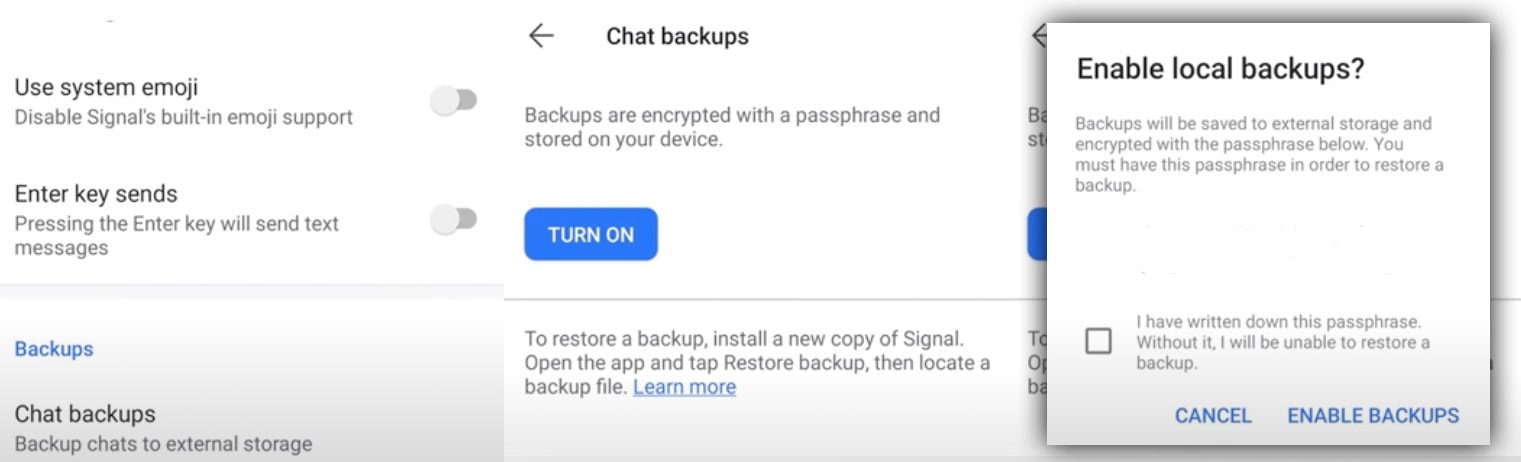
Restore Signal Messages from Backup
Now comes the second part, how to restore messages in Signal through Backup. Remember while creating Backup we told you to store the .backup file in some secure location. Now it’s time to pull out that file and put it in your new/old android smartphone.
- Install Signal from Play store.
- Start application and tap Transfer or Restore Account.
- On the next screen, select Restore from Backup. Give the path of the Backup file (Place it on the same path on your storage as you had earlier created the backup i-e Signal/Backups) and everything in Signal will restore.
- During the process, you’ll need to provide the passphrase which Signal provided you when you created the same backup. Use it for restoration.
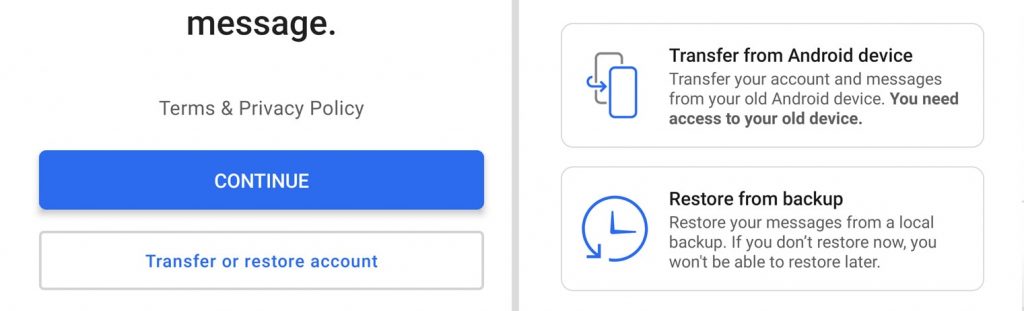
That’s it, you’ll notice that everything in your Signal is the same as the time when you had created the backup file.
You might like: Transfer Signal Messages from Old to New Android PhoneHow do I reset forgotten Signal backup password?
There is no way to reset a forgotten Signal backup passphrase. Your backup is lost, however, in case if you still have same Signal messages in your phone, then there is a way. You need to turn off backup in settings, the same way you turned it on earlier. Later, turn if on again and note down the new backup password. This way you’ll have a new backup file and the passphrase will be different as well.
What if the Signal backup file is not detected?
Make sure that after the installation you have given every permission to the Signal. In most cases, the users haven’t given storage permission which disallows Signal to read backups stored inside Signal/Backups. Therefore, go to phone settings Apps > Signal > App Permissions and Enable storage permission.
Conclusion:
It’s easy to create Signal backup because it involves four simple steps. However, one should never forget the passphrase of backup encryption. In case if you forget the 30-digit passphrase then the backup is of no use. Similarly, restoring backup requires a fresh install of Signal and from the welcome menu you can easily restore account.