Smart TV is a good thing for multi-purpose. You can easily connect your smart tv display with your smartphone or else even with DVD players. These things are quite common but the real purpose of this post is to let you connect the display of your smart tv with your laptop i-e the Macbook and do that even 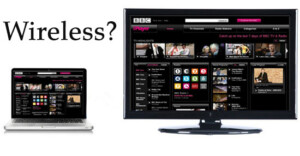 wirelessly. Streaming media content to the smart TV is quite fun and this can serve you a complete home cinema experience at the same time, the whole family and group of friends can sit together to enjoy one piece of the movie. This post aims to solve the DLNA issue of connecting the MacBook to the smart TV and using the smart tv as the second big display for your videos synced through a laptop.
wirelessly. Streaming media content to the smart TV is quite fun and this can serve you a complete home cinema experience at the same time, the whole family and group of friends can sit together to enjoy one piece of the movie. This post aims to solve the DLNA issue of connecting the MacBook to the smart TV and using the smart tv as the second big display for your videos synced through a laptop.
Sharing Your Mac/OS X Laptop Media with Smart TV:
Every smart TV has options to access the shared media content on the internet device which you are using. Like suppose you are using a wireless router to connect your laptop and smartphone on the internet, then you can use the same wireless router to share your videos, music and photos with your LED or Smart TV also, whether that is a Sony Bravia, a Samsung one or else an LG Smart TV, that doesn’t matter but the thing is that the TV which is needed to be connected must be a smart TV / LED. Following is the process to play some high-quality videos, music and photos on your smart TV:
1- You need a laptop which has Mac OS X running on it.
Download Vuze for the OS X, and install the program. OS X has probably the easiest way of installing any software or application.
3- After installing Vuze, just run the software. It’s actually a downloading application for torrents file at the same time. But the good thing which it has is the DLNA feature which makes your laptop a media server, making the video files available to your smart tv mentioned in your laptop. Thus, it means you can play the songs present in your laptop to the big screen.

4- After launching Vuze, you need to turn on the media server feature. For that look at the side panel (of software Vuze), and there you will see that your TV has been detected along with it’s applied IP address. (Be sure that you have connected your smart TV with the wireless router of your home network and also your laptop must be connected to the same network)
See at the screenshot, you’ll see that a Bravia tv has been detected. I have already enabled the device playback feature. Once you install Vuze you need to turn on the device playback feature.
5- Now, just you need to select the TV device and then, just drag and drop the videos which you want to make available on the network and the TV in the end.
6- Access the network and USB feature of your TV using the smart remote. And there you will see the Vuze media server, select that and wait for a second after some time you will see your shared videos from a laptop on the TV. That’s it , Enjoy playing videos from laptop to your sony bravia, samsung or else LG smart TV.
Update: Learn This Another Technique to Share Your Mac Screen Wirelessly With Your TV





didn’t work, and changed my homepage to yahoo. what a load of rub.
Many thanks for this, it has solved one issue for me of playing videos on my laptop to my new TV.
Can you advise of a solution for screen sharing between mac and Samsung TV?
I previously used to plug in via VGA/HMDI cable on a previous TV, but this is not supported on my new TV due to an old mac / non-compatibility.
How do I do this:
“…you need to turn on the device playback feature”
?? I don’t see where to do that? I do see my TV listed under Device Playback
Your LCD and the laptop must be connected to same network, or to be more specific the same Wi-Fi router. Then, this way you will be able to see your device aka LCD into the playback devices list on Vuze. This is the way it works.
HI!!
How can i add subtitles to the movies? I can see the movie, but not the srt file!!
Could you help?
Hard Code subtitles in the movie. Btw, some TVs also support the subtitles files and have a USB port. Put the movie and same named subtitle file in USB and plug that USB in TV and enjoy.
Thank you for this article.
I have a LG smart TV. I cant find anywhere in the LG menu where I “Access the network and USB feature of your TV using the smart remote. And there you will see the Vuze media server”
Any ideas?
TY!