Smart TV is a good thing for multi-purpose. You can easily connect your smart tv display with your smartphone or else even with DVD players. These things are quite common but the real purpose of this post is to let you connect the display of your smart tv with your laptop i-e the Macbook and do that even  wirelessly. Streaming media content to the smart TV is quite fun and this can serve you a complete home cinema experience at the same time, the whole family and group of friends can sit together to enjoy one piece of the movie. This post aims to solve the DLNA issue of connecting the MacBook to the smart TV and using the smart tv as the second big display for your videos synced through a laptop.
wirelessly. Streaming media content to the smart TV is quite fun and this can serve you a complete home cinema experience at the same time, the whole family and group of friends can sit together to enjoy one piece of the movie. This post aims to solve the DLNA issue of connecting the MacBook to the smart TV and using the smart tv as the second big display for your videos synced through a laptop.
Sharing Your Mac/OS X Laptop Media with Smart TV:
Every smart TV has options to access the shared media content on the internet device which you are using. Like suppose you are using a wireless router to connect your laptop and smartphone on the internet, then you can use the same wireless router to share your videos, music and photos with your LED or Smart TV also, whether that is a Sony Bravia, a Samsung one or else an LG Smart TV, that doesn’t matter but the thing is that the TV which is needed to be connected must be a smart TV / LED. Following is the process to play some high-quality videos, music and photos on your smart TV:
1- You need a laptop which has Mac OS X running on it.
Download Vuze for the OS X, and install the program. OS X has probably the easiest way of installing any software or application.
3- After installing Vuze, just run the software. It’s actually a downloading application for torrents file at the same time. But the good thing which it has is the DLNA feature which makes your laptop a media server, making the video files available to your smart tv mentioned in your laptop. Thus, it means you can play the songs present in your laptop to the big screen.

4- After launching Vuze, you need to turn on the media server feature. For that look at the side panel (of software Vuze), and there you will see that your TV has been detected along with it’s applied IP address. (Be sure that you have connected your smart TV with the wireless router of your home network and also your laptop must be connected to the same network)
See at the screenshot, you’ll see that a Bravia tv has been detected. I have already enabled the device playback feature. Once you install Vuze you need to turn on the device playback feature.
5- Now, just you need to select the TV device and then, just drag and drop the videos which you want to make available on the network and the TV in the end.
6- Access the network and USB feature of your TV using the smart remote. And there you will see the Vuze media server, select that and wait for a second after some time you will see your shared videos from a laptop on the TV. That’s it , Enjoy playing videos from laptop to your sony bravia, samsung or else LG smart TV.
Update: Learn This Another Technique to Share Your Mac Screen Wirelessly With Your TV

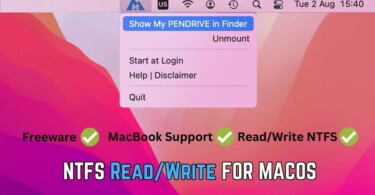
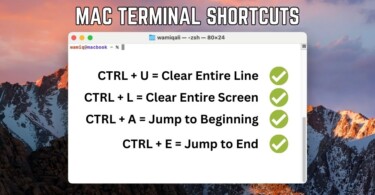
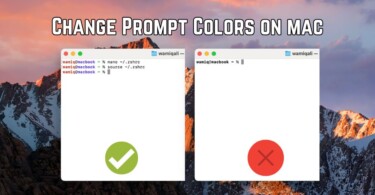
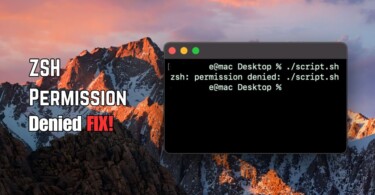
when I choose to play my videos or any other downloaded file it says “please check internet connection” how do I fix this I have a Samsung smart tv
Sophos detected Adware being installed by Vuze. I’m now removing Vuze.
Thanks for the valuable info! I use ArkMC app for my Mac to stream media mainly for Smart TV, but it allows you to share media on different devices. A big plus is that I finally get rid of cables which were irritating me a lot. I thought that I’d have some problems with streaming and it’s not that reliable as adapters or cables. But I was surprised because it works fast and doesn’t freeze my Mac. I also use NAS so I can stream files out of there and free up some space on my Mac
I am using ArkMC for MAC in order to stream media from MacBook Air on Sony TV and it works wirelessly and with any popular format. I like it and it doesn’t cost much, sometimes they have discounts. Also, I stream music, and photos from Mac to my mobile phone. Worth a try.
This is a terrible solution! First, this is a workaround, as streaming on a TV is not the primary purpose and functionality of the program. Then it installs (or at least tries to if you are not careful) a bunch for additional bullcrap. After that it does create a server for the TV to see, but it does not work as described here. You have to start the playback from the TV. Moreover, the computer did not recognize the TV except its MAC and it worked only for video files, but not for images and photos. Also, it has to convert the video files, which does not always work. All in all, just accept that a Mac cannot do screen sharing over wifi with non-Apple TVs and stop searching for workarounds from questionable sources like this one.
Apple TV can be helpful.