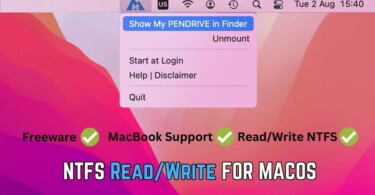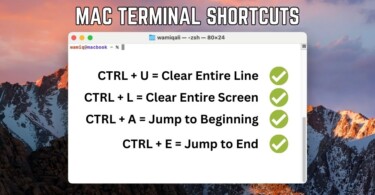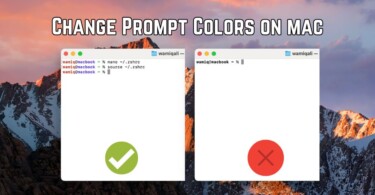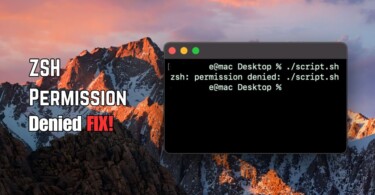During macOS restoration or reinstallation sometimes users face a common error, “recovery server could not be contacted”. There are some reasons due to which it occurs such as loss of internet, server downtime, DNS resolution issue or some trouble in the installation files. The error can happen on any version (macOS Ventura, Monterey, Big Sur, Catalina, Mojave, High Sierra, and Sierra) of macOS installation.
Reason behind this error
During recovery or reinstallation the macOS is attempting to connect to the Apple server but for some reasons it can’t be contacted. The reasons to explore are as follows:
- The macOS is not given access to the internet.
- The Apple server is not reachable or overloaded.
- The date and time of your macbook isn’t correct.
Solution of Recovery server could not be contacted error
Since the reasons of this error are known, therefore the solutions are self-explanatory. However, we shall provide a step by step guide to troubleshoot this error in a systematic. fashion.
Check internet connection
Your primary concern should be the internet connection. Make sure that the same connection is working on another device. Sometimes the internet connection is not working at the providers end and this can be the root of the problem.
During the recovery, in the status bar simply connect your Wi-Fi.
Check server’s status
Apple’s servers can’t be the culprit because of their huge infrastructure but sometimes when new updates are rolled out the servers get overloaded. Therefore, it’s important to check the status of the Apple’s server by visiting this webpage.
Check system’s time and date
Another specific reason for the recovery server contact rejection can be the date and time mismatch. The date and time of the system should match with that of the server and in that case just check the current time and make sure it matches with that of the system.
You can also launch terminal during the recovery and run the following command:
ntpdate -u time.apple.comAlternatively, if that doesn’t work use following:
sntp -sS time.apple.comSolve installation errors
After the above three suggestions, the error should be resolved. In case, the installation or recovery still shows the inability to contact with the server, then in that case you need to check the installation files.
Install macOS in recovery mode from internet
Instead of using the recovery disk, or any other storage medium, restart your mac and press option-command-r and release the keys. On that screen, connect mac’s internet using Wi-Fi. On the next screen, click Reinstall macOS. Simply, choose reinstallation instead of installation while erasing the data.
Update macOS using the terminal
Another way to change the method of update, incase the error happens when you are attempting to update your current OS, is to use terminal. (Another workaround can be to delete the downloaded setup file from the Applications and redownload it, however, you should delete it and then use terminal).
- Click Applications > Terminal
- Run command softwareupdate -l , it will show list of available update options.
- Select the software update and run softwareupdate –install ‘macOS Ventura 13.2-22D49’
After this the usual procedure will follow, however your update files will be refreshed and redownloaded.
Reinstall macOS using USB drive
Incase, the error persists and installation continues to tell that recovery server could not be contacted the last resort solution is to create an installation USB drive of macOS, and then reboot your macbook and run installation from the offline USB drive.
Conclusion
The recovery server couldn’t be contacted error is old and can appear on any version of macOS. It can occur during a recovery or update interface. The solution is to check your internet connection and connect your Wi-Fi during the installation. Other detailed solutions include refreshing the system’s date and time, refreshing the installation files by redownloading them and last resort is to use an offline installer.