A lot of VPN services including IP Vanish use .ovpn file to get open vpn configured over the linux. If you are using Ubuntu then the installation and configuration procedure of the IPVanish has been mentioned well over their website. You can follow the guide and can install the VPN connection correctly in your system. But there is a glitch, in the latest builds of the Open VPN the import option is just not present there, which stops you from importing the configuration file.
I’ll go step by step, showing first how to install Open VPN over ubuntu. And then how to get the import option of the VPN configuration file back into ubuntu.
How to Install Open VPN in Ubuntu:
You need to open up the terminal. The terminal can be found through the help of the below screenshot.
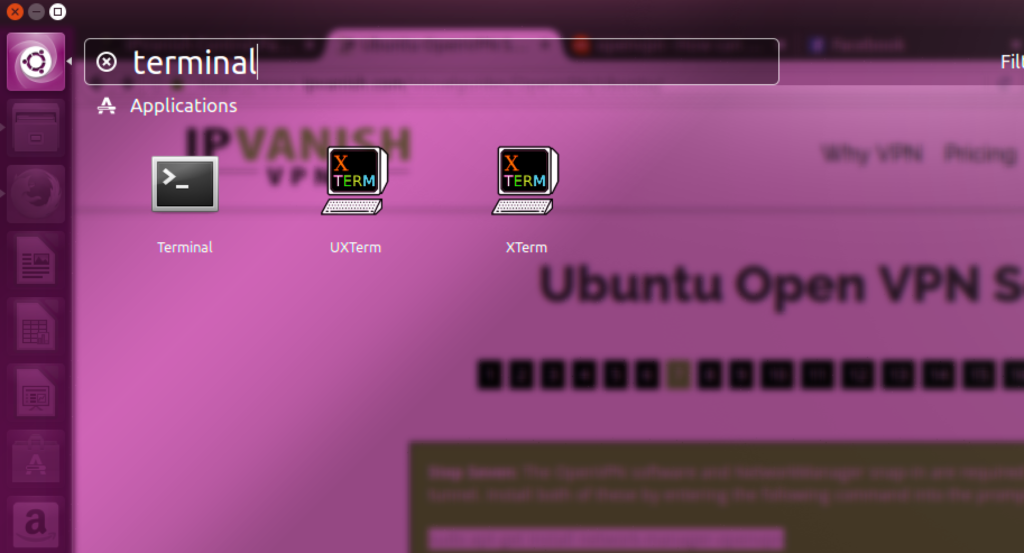
Click on the Terminal and run the following command:
sudo apt-get install network-manager-openvpn
This command is going to seek your password. Write down your account password and hit enter. After this Open VPN will be installed but this will not allow you to import the configuration. Provided by famous VPN providers.
Learn how to Import OVPN File into the Open VPN in Ubuntu:
The real part comes now, here again you need to launch the terminal as told in the first step while you were installing Open VPN.
In the terminal you need to run the command:
sudo apt-get install network-manager-openvpn-gnome
This command upon hitting enter will also seek your password. But this will install complete gnome package for the Open VPN. Now you may try to configure the open vpn and this time you’ll be able to get it properly configured with import option available.

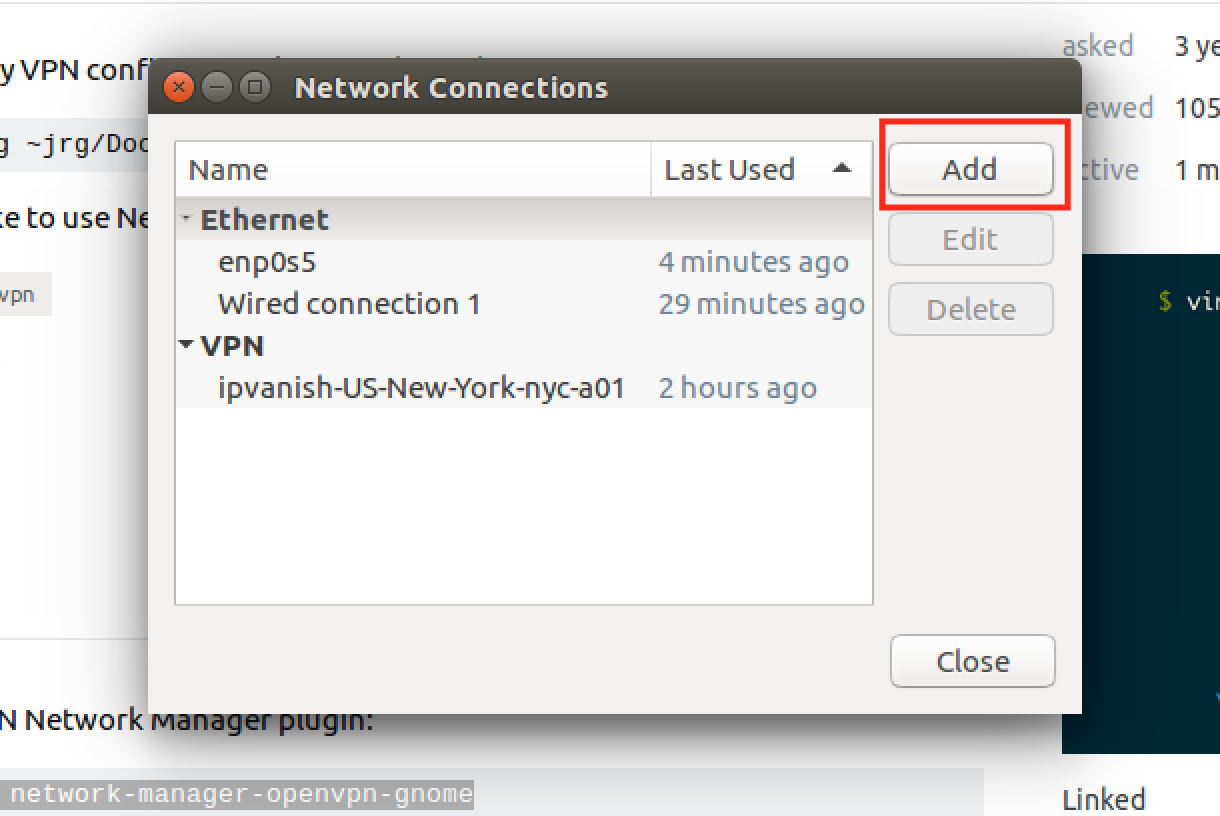
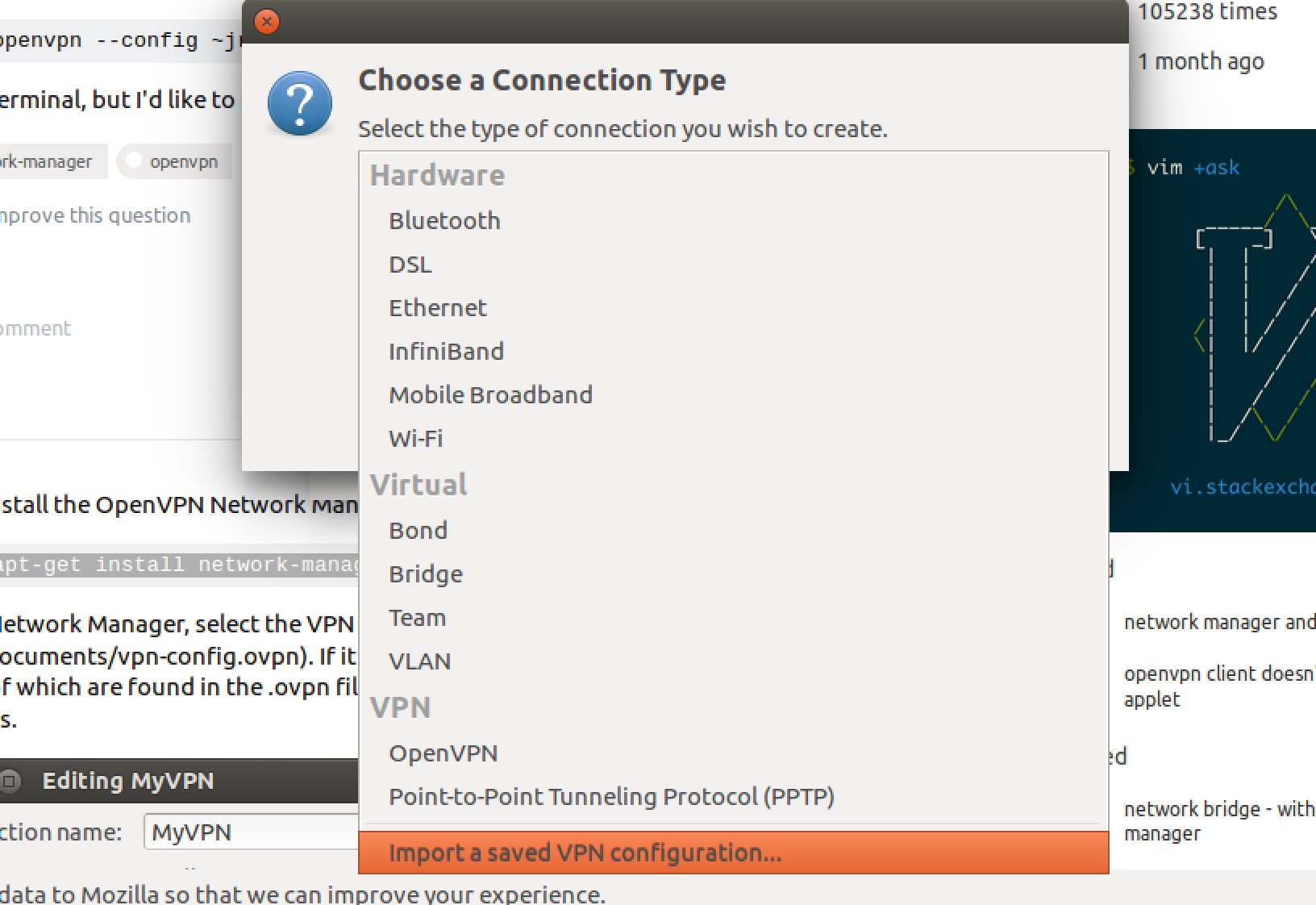
By following the procedure shown above in the screenshots, you now must be able to get the option to import the configuration file. This also helps you add up other options with VPN profiles.




