Creating a bootable USB disk is a pretty easy thing to do. There are a few utilities which can help create a live USB disk. It comes handy when a computer has no installed operating system. You can easily start a particular computer using portable Linux. In this article, we’ll create a live USB disk of Ubuntu. Follow this procedure:
1. Download Ubuntu from the official website and save the ISO file. At the time of this article Ubuntu 20.04 is the latest version.
2. Download UNetbootin software utility. It’s available for Windows, Linux and macOS. The good part is that it supports many Linux distros, such as Ubuntu, Kubuntu, Xubuntu, Lubuntu, Debian, OpenSUSE, Arch Linux, Damn Small Linux, SliTaz, Linux Mint, CentOS, FreeBSD, NetBSD, 3CX, Fedora, PCLinuxOS, Sabayon Linux, Gentoo, LinuxConsole, Frugalware Linux, and Puppy Linux.
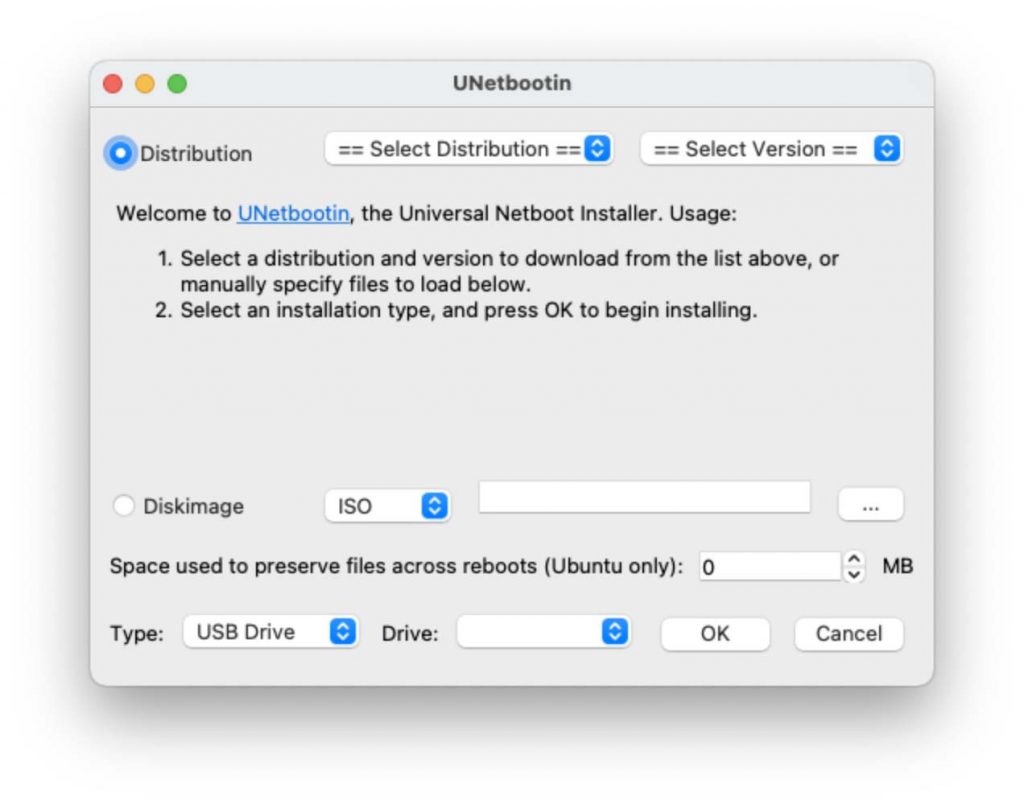
3. After you’ve downloaded the software, start it. (If you can’t run it for some reason, read: How to solve permission issue in UNetbootin) We are running it on Big Sur. In The Diskimage press those three dots and give path to the downloaded Ubuntu 20 ISO. Under Drive select your USB disk.
4. Press OK. UNetbootin will install Ubuntu on the USB Disk. Restart your system and boot through your USB drive. You’ll come across Ubuntu GRUB. Select Live version of the Ubuntu if you don’t want to install it. On the contrary, you can also install Ubuntu using other options.
Similarly, you can create a bootable USB disk of other operating systems using UNetbootin. In case if you want to create a Windows bootable USB disk then read: How to make a bootable USK disk for installing Windows.
Conclusion:
UNetbootin is a good software if you want to create a bootable USB disk of any Linux distribution. It comes handy when you don’t have much time and want to create a live USB disk loaded with Linux directly through the internet. Therefore, UNetbootin can also download Linux distribution from the internet and load it directly into your USB disk.




