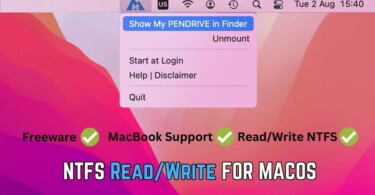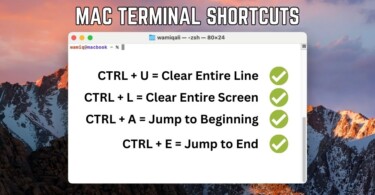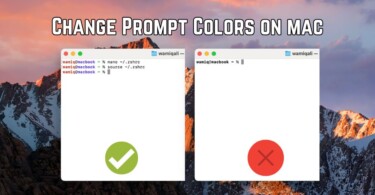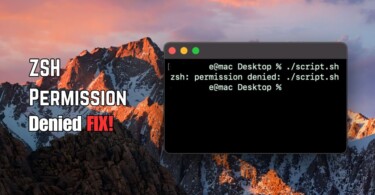Users, who are conscious about running system processes, software and applications on their macOS laptop, know about Activity Monitor. This particular program allows power users to view which resources are used by which process on their laptop. WindowServer is one such program which sometime takes CPU to a high usage. Should you quit WindowServer because its high CPU usage? What exactly is WindowServer and what is its role on your mac laptop? Let’s explore these questions and learn some quick answers.
What exactly is WindowServer on macOS?
WindowServer is a harmless process but an important one. It is a central process of macOS and its function is to project visual interface of applications which you open while using laptop. What does it mean? The answer is simple – in the absence of WindowServer you will not see any visual elements, like windows, dock, menu bar etc. In short, you will not be able to interact with your laptop using graphical user interface (GUI). Therefore, don’t try to quit it.
The process owing to its central nature starts in the background, once you start your macOS laptop. WindowServer is safe since it’s a central program provided by Apple in macOS.
Why is WindowServer using maximum CPU on macOS?
Since, now we know what WindowServer is, now let’s explore the possible reasons and solutions in case of WindowServer using maximum CPU. Keep in mind the following points which can cause more cpu juice allocated to the WindowServer:
- WindowServer keeps track of position, place and visual elements of the windows, therefore, if you are using multiple monitors, WindowServer is automatically going to take more CPU juice.
- High transparency in windows, dock and status bar means more CPU consumption, therefore if an application uses transparent windows then WindowServer will consume more CPU. You can disable window transparency by going to System Preferences > Accessibility > Display.
- Games and other graphic intensive apps can actually cause WindowServer to take a lot more CPU than needed in normal circumstances. Therefore, it’s natural when it comes to high GPU softwares.
- Certain software bugs causing a memory leak can take WindowServer to 100% CPU usage. For example certain browser versions were reported to cause a memory leak in case of a full screen video during online streaming. In that case, you need to monitor CPU usage while using specific features of a software and trace which feature causes abnormal behaviour of WindowServer.
- In case your desktop is cluttered with icons and left over apps, then you need to organise it, and move icons to some folder. Every time you go to desktop, WindowServer needs to re-draw those icons causing it to use CPU.
- Activity Monitor itself causes some WindowServer load because it runs in a graphical interface environment. If you want to look into actual stats then use top command to monitor CPU usage inside a terminal.
- If you are on an older mac, then newly added graphics on an old hardware can cause WindowServer to use more CPU. Therefore, an honest suggest is to change resolution and reduce graphics intensity through System Preferences by changing themes and transparency.
- Reducing number of windows and desktops will also help the cause, as every time you add a desktop, WindowServer needs to keep track of it.
- Restarting your computer can also remove a temporary or memory leak issue causing WindowServer to act strange.
Conclusion:
WindowServer is a harmless-core program of macOS. Sometimes owing to software bugs and memory leakage it can take up CPU usage to 100%. Otherwise, every graphical interface which you use on macOS is because of WindowServer. Without using WindowServer, you’ll need to communicate with your mac through a command line interface and any graphical windows, desktops, menu bars and docks will be absent. Therefore, you don’t need to close WindowServer, simply you need to manage it properly.