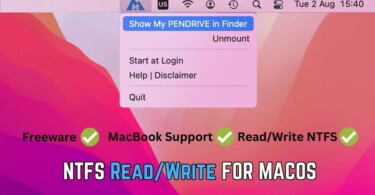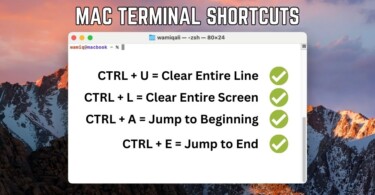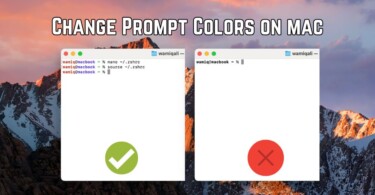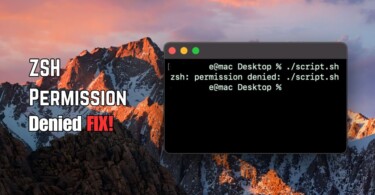If you come across a permission error while running UNetbootin on macOS then we’ve got a possible solution. It’s just a permission issue which has more to do with the “unknown developer security check” in macOS. The error started to show in Catalina and other latest versions. Big Sur is another release and UNetbootin couldn’t run because of the same error. Let’s see how can we run UNetbootin on Big Sur and Catalina.
- Download UNetbootin from the official website and double-click to mount the package.
- Copy the mounted file to any folder inside your Mac, a commonplace is the Applications folder.
- Right-click on unetbootin and click Show package contents.
- Go to contents > MacOS. Press Command + Space and write terminal. Press enter and it’ll launch a terminal window.
- Write sudo and drag unetbootin shown inside MacOS folder into the terminal window.
- Hit enter and it’ll ask your system password. Enter the password and hit enter. This time UNetbootin will run without any permission error.

Conclusion:
UNetbootin works just fine with Big Sur. It’s an old software and sometimes as Operating Systems are upgraded, permission issues develop. A common user is often not aware of the underlying issue. We hope that the developers are working towards generating a prompt to add UNetbootin as a trusted software inside Big Sur.