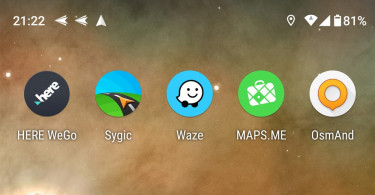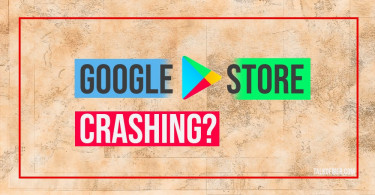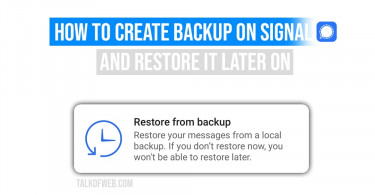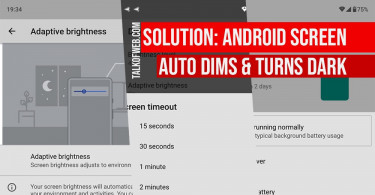Did you just miss wishing your best friend on his birthday? Did you want to send a text message on a scheduled time? We often find ourselves in such situations. As a result, if the answers to these questions is positive, then you need to learn to schedule messages on android. The concept of a scheduled message is to send an automatic message at a required time without human interaction. The sender doesn’t need to pick up his phone, instead the phone itself can deliver a time-delayed message at a required moment. Imagine the amount of freedom which you’ll obtain once you are able to schedule text messages on your android smartphone.
1. Do it Later – Send scheduled SMS messages on Android
We will use a third-party application to schedule messages on Android. The name of the Application is Do It Later. It can not only help you schedule and send text messages but also automate replies. Additionally, you can also set a repeat time for sending recurrent messages. It means you can send the same message at different intervals.
Install Do it Later from the Play Store and launch the application. You need to tap on the plus icon in order to schedule a new text message. Select the recipient and write the SMS body, as a final step choose the time at which you want that particular message delivered. In the end, tap the tick icon in the top right corner as shown in the below screenshot.
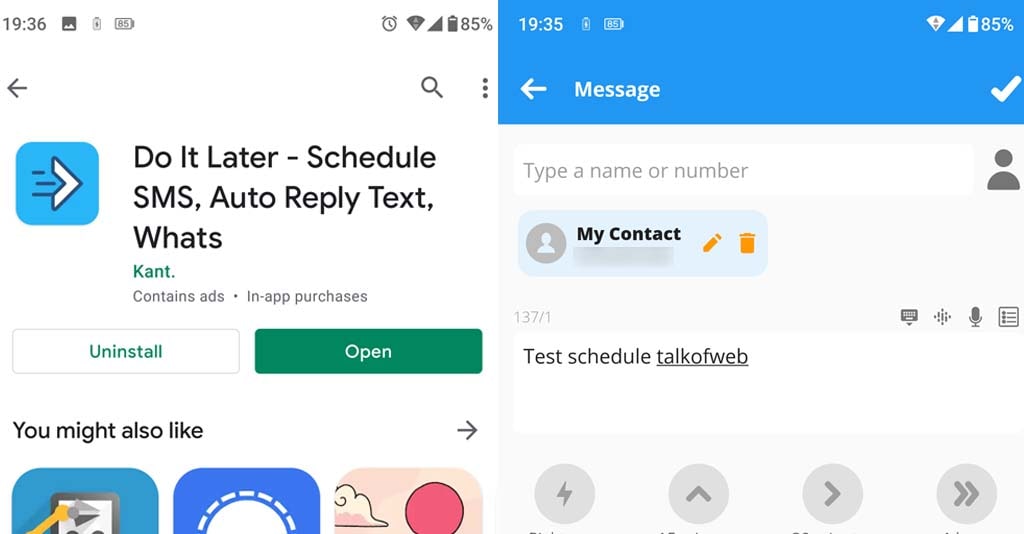
The application works flawlessly and delivers the schedule SMS without any hassle.
2. Pulse SMS – Allows you to schedule text messages on Android
Pulse SMS is another good third party application. It is a complete SMS and text messaging application for Android. Once you’ve installed Pulse SMS, it’ll import existing SMS from the default application. The first launch will take some time. In order to schedule text message on Pulse SMS follow this procedure.
- Install Pulse SMS from Play Store. Launch the application and tap the plus icon. Select the recipient from the drop-down.
- After selection press the arrow icon. Press and hold the send icon and it’ll ask if you want to schedule the SMS. Press OK and provide it the schedule time.
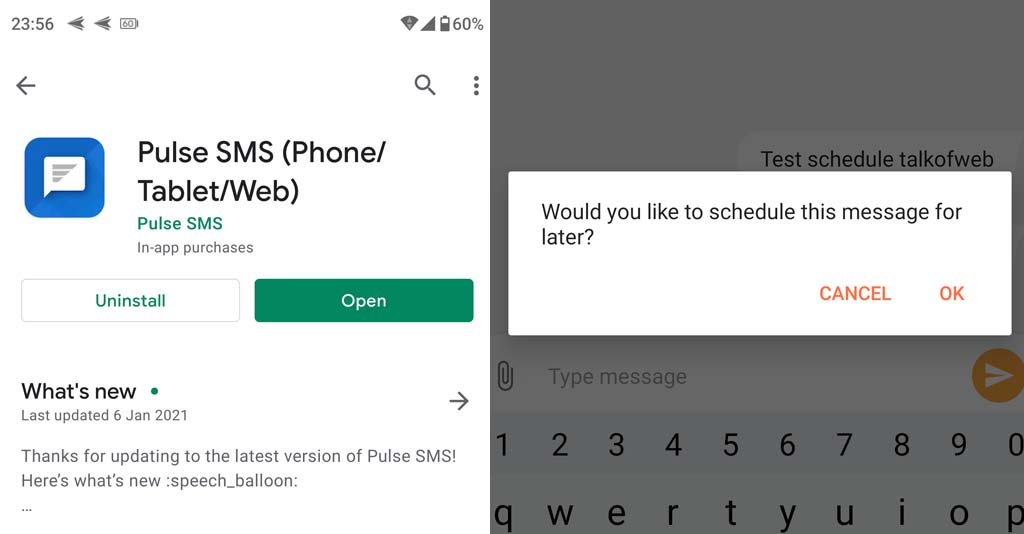
Furthermore, like Do it Later, Pulse can also send automatic replies to certain messages. A good feature is end-to-end encryption offered by Pulse SMS.
3. Google Calendar and Reminders for sending a scheduled message
If you don’t want to use a third party application for sending an SMS, or if you want to send SMS from another smartphone, then best you should use Google calendar or Reminders. You should set a reminder in your Google calendar to remind you about sending an SMS at a specific time. It’s a good option if you don’t want to automate the entire process every time.
You might like: Learn how to schedule SMS on iPhoneConclusion:
If you want to schedule messages in Android then you can use the above mentioned third party SMS applications. Pulse SMS integrates all of your android’s inbox whereas Do it Later just schedules the concerned SMS. We’ve tried both of the applications and found them working fine without any error.