Windows 8 doesn’t have the wifi hotspot option but still one can create a wifi hotspot using windows 8 and can distribute the laptop’s internet connection with the help of wifi. This is really easy job and you can create your own wifi router with the help of your laptop in second. If you don’t know how to create a hotspot in windows 8 then kindly read this guide:
Learn to create wifi hotspot in windows 8 – Convert your laptop into a wifi router
In this guide you will learn how to make a wifi hotspot in windows 8, but at the end of the day you will never know how to start the same hotspot everytime you restart your computer. A lot of users have actually complained about the problem, that as they restart the computer the hotspot vanishes, and when they try to re-create the hotspot in windows 8 then due to some unknown errors the hotspot never gets created. So, I thought to post a solution of this problem, actually the things must be like this:
- You create a hotspot in windows 8, once.
- After you have created the hotspot, you may just need to start the hotspot every time you re logon to windows.
The first thing has been explained in the prior guide, but the second one will be explained below!
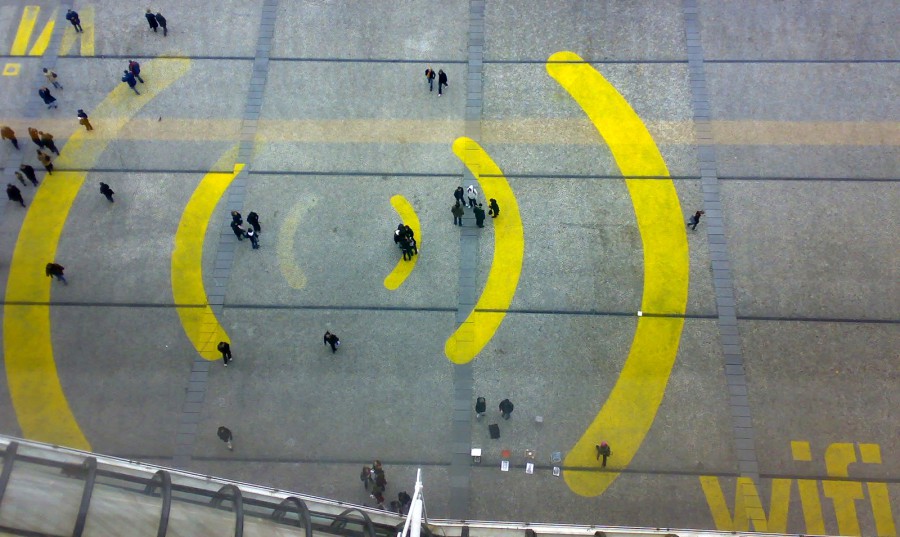
Learn to re-start windows 8 wifi hotspot, after restarting your laptop:
You need to follow these small steps:
- Create a new notepad file, and write “netsh wlan start hostednetwork”, after writing this click on the File >> Save As. There you will need to name the file as start_wifi.bat (the extension .bat is important, as it will make the notepad file as a executable cmd file)
- After you have saved the file as a batch file, you just need to run the file as the administrator, this will restart your wifi hotspot, with same network name and the password which you gave while creating the hotspot, after you have restarted your laptop. Please keep in mind to run the start_wifi.bat file as the administrator and if you don’t know how to do that, then right click on the file and there will be written “Run this as admin.” just click on that, and you are done.

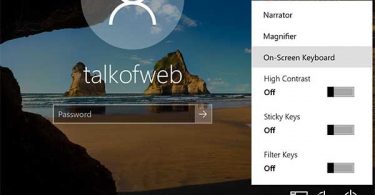
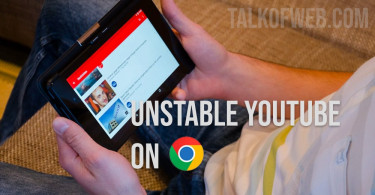
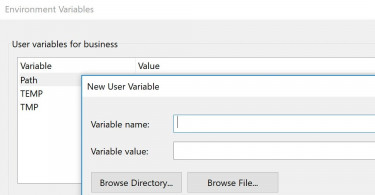
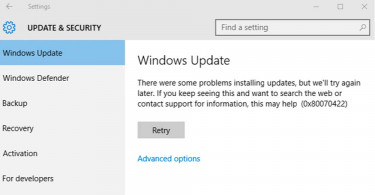
Hi! I thought maybe you could help me. My lap top is windows 8. I was trying to connect my xbox to the internet following a youtube guide (because I am just that tech savvy). So I connected an Ethernet cable to my new lap top and did what it said. I went to the network ad sharing centre. I clicked ‘view network connections and tasks’. I then clicked my wifi connection name, selected properties from the ‘wifi status’ then chose the ‘sharing’ tab and clicked the box to share the wifi connection. It was supposed to all just work from there (I see now I should have done stuff on the cmd prompt thing). However my internet connection automatically went to ‘limited’ and neither the xbox now my lap top connected to the internet. I’ve tried to go back to deselect the box but now there is no sharing tab in the properties of the wifi status! It’s just gone. There is only the ‘network’ tab. I’ve disconnected the Ethernet cable and my lap top still won’t connect. It just says my connection is limited. I’ve restarted the router and my lap top and it still won’t work. I’ve ran the diagnostic thing and have even deleted the network profile with the cmd prompt and it still says limited when I reset up the connection and I still can’t find the sharing tab to deselect it. I have another wifi connection in the house and that won’t work either.
If you can help I would really appreciate it! Mostly I just want to fix my connection for my lap top. Am slightly panicked I broke my new lap top. Thanks.
I had the same experience, what I did was I uninstalled my wireless/ ethernet network drivers and had them reinstalled. restarted the pc and it resolved the problem 🙂
awesome
A novel approach to the problem. This will certainly make dealing with wifi hotspots easier.
I have disabled the wifi which I have created in windows 8 from network and sharing, so how to to enable it like before.
Right click that and renable your network adapter, simple !
my broadband is faster on my laptop but when i connect it using wifi as u told it slows on my mobile. help please
How can i change password ?
Delete previous one and create a new one simple is that! 😀
how to delete the previous one, I dont know it’ll be really good if you explain it……..Thanks