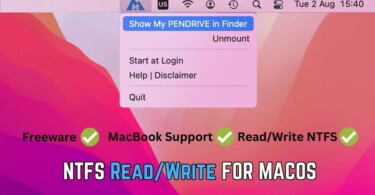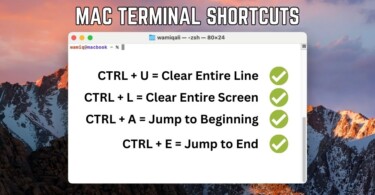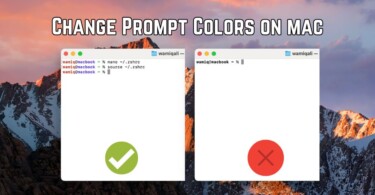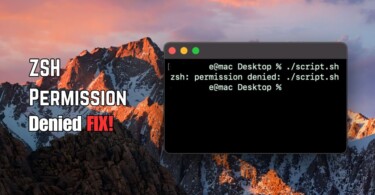Quick note taking on macOS is possible using stickies. Just like desktop post-its, you can put reminders, information, notes, facts and figures in sticky notes with different colours. You can say that stickies are digital post-its with a twist. You can edit, change fonts and keep it on the front of all the applications.
Create sticky notes
Open Applications in Finder and double-click stickies.
- A yellow note-taking window will appear for you to type any information.
- Press File > New Note to create another sticky note. Otherwise you can also press COMMAND + N on your keyboard.
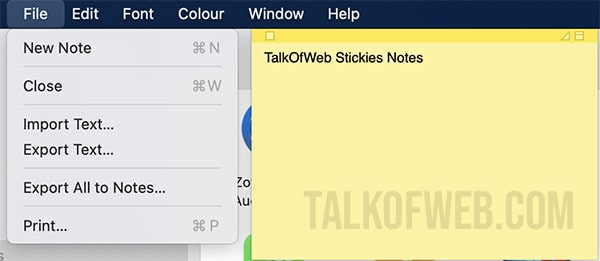
Customise sticky note
Changing colour, transparency and placement of the stickies note is possible. In order to keep stickies note on top of every window, follow this:
- Click Window in the menu-bar while stickies is running.
- Click Float on Top.
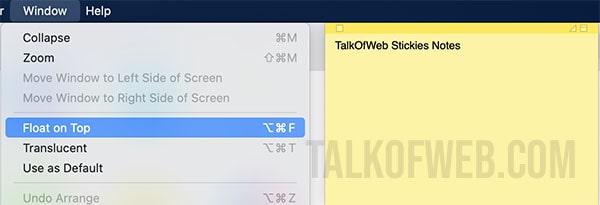
In order to make stickies note transparent so that the windows beneath are visible follow this procedure:
- Click Window in the menu-bar while stickies is running.
- Find and click Translucent
Change stickies note colour
Just like post-its, selecting colour of stickies notes is possible. You can choose blue, green, red among the other possible colours. In order to change colour follow this:
- Click Colour in the menu-bar while stickies is running.
- Choose a colour of your choice and click that such as pink.
Change stickies note font style
Font family, style and size is changeable using stickies note on macOS. In order to change it, follow the procedure:
- Select the portion of the text which you want to alter.
- Click Font in the menu-bar, click bigger to make it bigger.
- Similarly, click Underline, Bold and Italic to change font-style.
- Additionally, click Show Colours to select any other from the colour palette.
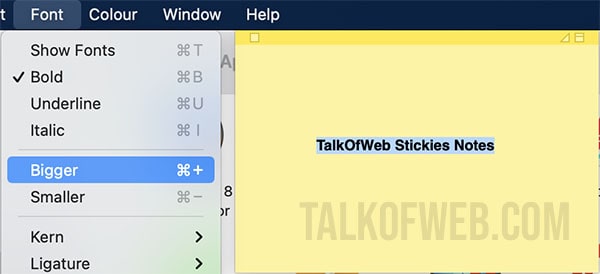
Save stickies note
Notes saved in stickies can be exported without much trouble. Follow the procedure to save it in .txt files format:
- Click File in the menu-bar while stickies is running.
- Click Export Text, name the file in the export window Save As section.
- Click Save in the desired location.
Conclusion:
Stickies is a great alternative to post-it notes used in real life. Sticky notes on macOS allow you to change colour, font, window positioning as well as gives you an option to store unlimited information without much hassle. If used smartly, it allows you to manage your time and tasks dextrously. Don’t forget to add stickies app in the dock by dragging the icon from the Applications folder into it, so that you may launch it quickly. Additionally you can also collapse stickies note window by clicking Windows > Collapse, it’ll take less space on your macOS screen.