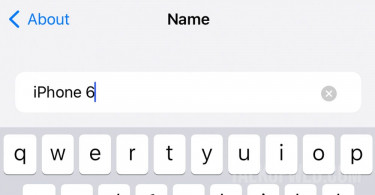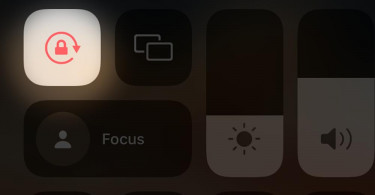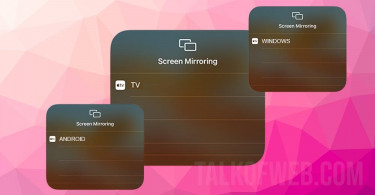iPhone is a pretty expensive smartphone. A lack of proper care means you can end up losing your device. Its after market sale value is huge, as a result, the user needs to be aware of the security options which can prevent such a theft. This guide mostly revolves around Find my iPhone application which can be used to track down a stolen iPhone in the case of theft.
Activate Find my iPhone in your Apple smartphone
Find my iPhone comes preloaded in Apple’s devices. It works by tracking the lost or stolen device. This application serves as a deterrent to thieves because they understand its ability. Find my iPhone gives owner an option to lock, erase or find his stolen device.
It’s important that you activate this useful application in all of your Apple devices. Please follow these steps to enable it in your iPhone.
- Unlock your iPhone and visit settings.
- Choose your account shown at the top (the description says Apple ID, iCloud, Media & Purchase)
- Go to Find My, turn on Find my iPhone option.
- Turn on Share my Location in case you want friends and family to know where you at.
Make this a habit, to enable this amazing feature in every Apple’s iPhone which you purchase. It will be useful in times of need when you might need to locate your lost iPhone.
Locate a lost or stolen iPhone using Find my iPhone
Suppose you’ve lost your iPhone or someone stole it. Now you need to track down your device. In order to do this, you’ve two options, either to use Find my application on another Apple’s device or to directly visit icloud.com. On iCloud home screen you’ll notice the same application.
Furthermore, upon running Find My iPhone either from iCloud or any other Apple’s device, you’ll come across, a list of your devices on which you’ve activated the facility. After finding your device in the list, you can view its location. Additionally, you can also ring a bell on your lost device or you can erase it completely. If the device appears to be offline, then the erase commands will work once it comes online, automatically. A map is available to show all of your devices location.
You can even mark your device as lost, the on screen steps which appear after it, allows for showing a cellphone number on the lost device home screen. Other than that, you can also leave a custom message.
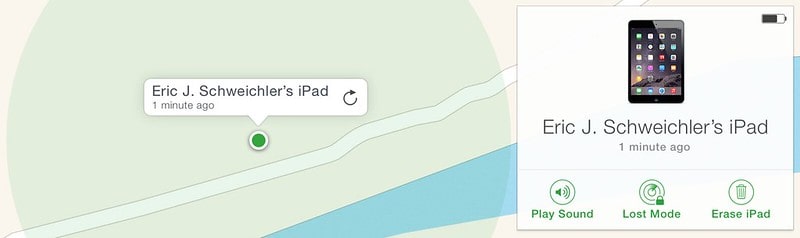
Deactivate Find my iPhone on your smartphone
In case you are sending your device for an Apple repair, then you need to disable Find My application. Other than that, if you are selling your iPhone, even then you need to disable your Find my iPhone application. This ensures that the future buyer doesn’t get into any troubles. If you want to deactivate find my iPhone then follow these steps.
- Open settings and tap on your Account shown at the top of the list
- Go to Find My and Turn Off, Find my iPhone option
- Next steps will also ask for your iCloud password
Voila, you’ve successfully disabled Find my on the iPhone. However, make sure that the only time you disable this option, you must either be sending it off to Apple for repair purposes or you must be selling your device.
Conclusion:
Find my iPhone is a useful application. It can come handy in the hour of need. A lot of users who are buying a second hand iPhone don’t know about this option. Furthermore, there are those who don’t know this option as they buy a new smartphone. Resultantly, for both of them to enjoy their device at fullest, they must understand how to use Find my iPhone application. The owner of a second hand device wouldn’t want that his smartphone may get locked just because the previous owner forgot to turn of the security application. Similarly, the owner of a new device wouldn’t want to lose his device on the event of theft or any accident.