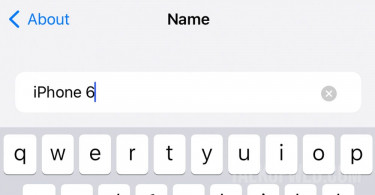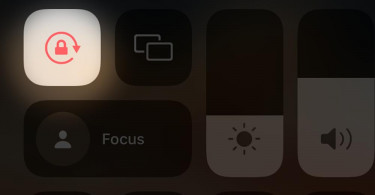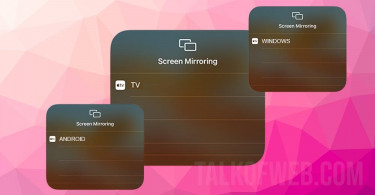Apple introduced an automatic data switching feature when it released iOS 9. What it does that it makes sure you remain connected to the internet when your Wifi is not functioning well. The purpose is noble but it is achieved at the cost of your mobile data. For example, if you are browsing something on Safari and your phone notices that the wifi signals aren’t strong around the particular corner of the room, it’ll automatically switch you to the mobile data. They called this feature wifi assist, want to turn it off?
This might sound like an amazing facility for many people, who can afford additional data cost. On the contrary, some users wouldn’t like to watch an HD YouTube video on Safari browser when their wifi is weak. A lot of users actually prefer weak wifi signals during video buffering because gradually the video is buffered enough for them to watch it reliably. You can turn off Wifi assist feature by following these steps:
- Open your iPhone Settings and tap on Cellular
- Scroll down until you come across Wifi Assist, toggle it off.
In these smart two steps you’ve successfully turned off Wifi assist.
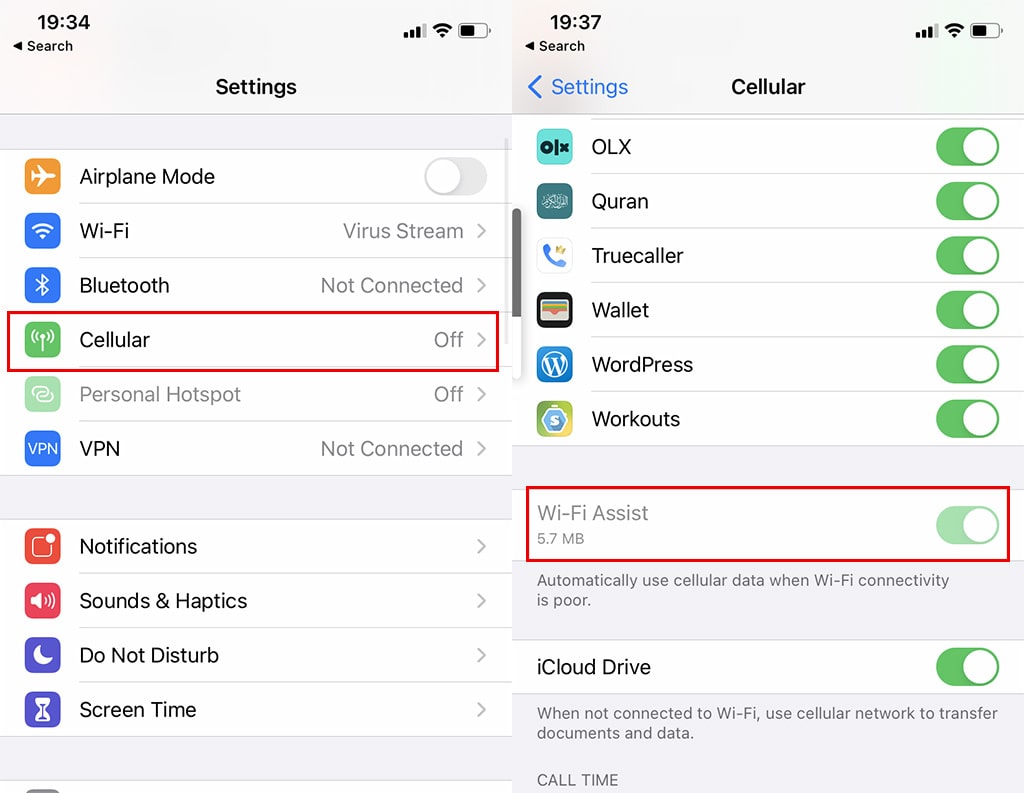
How much data you’ve used in Wifi assist?
If you have noticed the Wifi assist toggle icon, you’ll find data usage written bellow it. The amount of MBs which your smartphone has used during Wifi assist operation, you can read those right below the toggle button. iOS is user friendly and this MBs meter actually cares for the user perspective because the developers know that the data rates are not uniform and cheap around the globe.
Conclusion:
Wifi assist is a great feature if you already know about it. Furthermore, a user knows when his phone has switched from Wifi to cellular data as the status bar shows the data icon. Additionally there are a few misconceptions about wifi assist for example about data roaming: your phone will not switch to cellular if you are data roaming. Similarly, wifi assist works only for app running in the foreground, it doesn’t work on the background apps. Lastly, wifi assist doesn’t work with third party apps which may download large files and database. So, remember these three points:
- Wifi assist doesn’t work in the background.
- Wifi assist doesn’t work with third-party apps.
- Wifi assist doesn’t work in data roaming.
After educating yourself with all these points, you are free to turn off wifi assist.