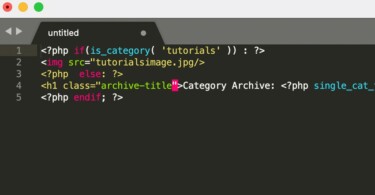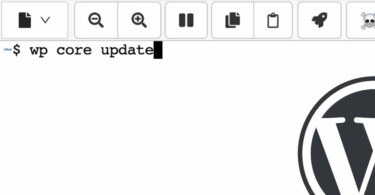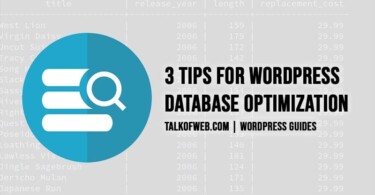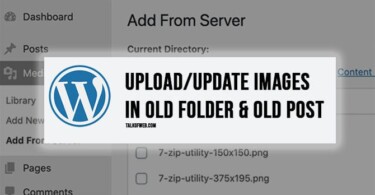Want to reduce wait time of WordPress? Obviously every sane webmaster would want that WordPress page should load faster. Wait Time is one parameter, as shown in Pingdom Tools, which can drastically effect the page load time. There are many factors at play when it comes to wait time. As far as WordPress is concerned, SQL, PHP and Server Compression are things which contribute to an increased wait time. Below are some suggestions which can reduce your wait time.
Understanding and Solving reasons behind and increase Wait Time (Time to First Byte) on a WordPress Website
1. PHP and WordPress Modules should be updated
WordPress is a php based script. It uses SQL for storing data. The two modules are based on server. Hosting which is made preferably for WordPress is optimised. The goal for Time to First Byte should be 200-300 milliseconds, anything greater than that is not a good score. Once a user visits your URL, the server starts to process the required PHP and SQL module. Therefore, in case you are handling your server on your own, you should make sure that you have optimised it for WordPress. Atleast, PHP and SQL should be the latest version.
2. CPU and Ram of server contributes to Time to First Byte:
The technical name of Wait Time, as shown in Pingdom tools is Time to First Byte. From now on, I’ll refer it as TTFB. The CPU and Ram of your server should be enough to handle you traffic. In case you’ve a single core CPU with less Ram, say 2 GB then, you surely are going to have an increased TTFB. The number of cores of CPU is directly linked to the number of simultaneous requests which your server can handle.
Cloud Hosting is a good option, as it offers scalability on the go. You can assign a dual core CPU with an increased RAM, in order to check the TTFB. I’ll try to publish a guide which might help you relate your traffic requirements with the server specifications.
3. Apache/Nginx configuration should not be faulty:
Sometimes there is a mis-configuration in the server which adds TTFB. A common misconfiguration is not-so proper usage of httpd.conf i-e Apache configuration. It’s located under /etc/httpd/conf/httpd.conf. You need to edit that file and make sure there is nothing off. One suggestion is to disable the hostname lookups.
HostnameLookups OffThe log format should not contain %h, instead you should replace it with %a.
LogFormat "%h %l %u %t \"%r\" %>s %b \"%{Referer}i\" \"%{User-Agent}i\"" combined
LogFormat "%h %l %u %t \"%r\" %>s %b" common%h stands for hostname, which should be replaced so that server uses less time. Similarly, you should go for apache documentation and look for standard virtual host declaration and httpd.conf structure.
4. Check Free Ram and Free Disk Space:
Once you are connected to your server, to edit the apache configuration. You should also check the free ram available. In case, you are using 100% of your ram, then make sure you trace the processes which are overusing the available juice. Similarly, disk space should be enough to provide room for temporary files. Entire disk should not be used. Use the following command to check available RAM:
free -mIt would show the ram available for the other operations. Similarly, you can also check for available disk space.
5. Check Free CPU Available and current load:
You don’t want an over consumed CPU because that would not reduce wait time of WordPress. Some cloud hosting provide CPU usage in the dashboard. If that tops to 100% or 90%, then that means you don’t have enough free CPU for an additional load, say more visitors. You can also check CPU usage through terminal. Top command is one good terminal utility which can help you explore CPU and its core.
top –iThe above command hides all the idle processes and it helps the webmaster understand which processes are using which amount of memory. Using the top command, when you press 1, you can also watch the number of CPU cores available.
Looking at the processes, you can decide how many cores and RAM you need for your server. TTFB is linked to these parameters.
6. Use a content delivery Network
If the same server is providing static content like css, js and images, then definitely the server is going to handle more requests. Alternatively, in order to reduce load time on WordPress, you can use a content delivery network. It makes sure that the static content is served from the nearest possible server.
For example, suppose a person visits your WordPress website from Europe. Images would be served from a CDN network placed in Europe which would reduce the latency. As a result, TTFB would be reduced.
7. Optimize your WordPress Database and MySQL:
Many blog owners don’t understand that a misconfigured MySQL can reduce page speed. In order to increase the WordPress efficiency, you should use MySQL Cache. Further you should also optimize your Database. Don’t worry, we’ve got you covered, read:
Learn how to Optimize WordPress Database and Reduce Page Load Time
This guide deals with tips to optimize WordPress database. Using these tips, one can reduce page load time, significantly.
Conclusion:
You should use W3 Total Cache plugin on your WordPress installation. A guide is published on this website: Learn how to Configure W3 Total Cache on WordPress. Cache also reduced the TTFB, because lesser resources are used. Instead, cached version of the website is delivered to the visitor.