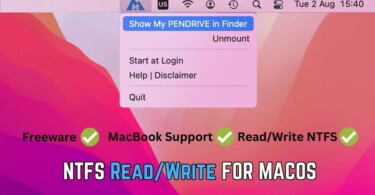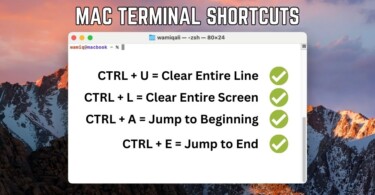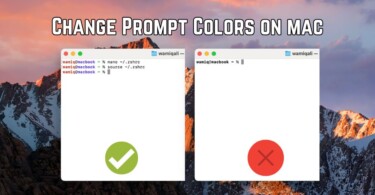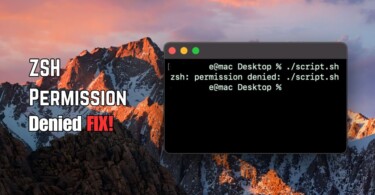MacOS works with different types of installation files for example PKG, ZIP and DMG files. This guide explains how to install a software using DMG file because new users often confuse macOS installation process with other operating systems like Linux or Windows.
Install DMG software the easiest way
Many software for macOS have installation files provided in DMG format. If a user double clicks this file, nothing happens and this can be confusing. Let’s install Google Chrome on macOS:
- Download DMG file of Google Chrome browser from the official site.
- After the download is complete, double-click DMG file. (It’ll take some time to verify and open.)
- Open Finder and in the left-pane click a newly mounted drive titled “Google Chrome“.
- Drag Google Chrome Icon to the Applications folder shortcut (as guided by the arrow in the below image). Visit Applications in finder and there you’ll find Chrome installed on your mac.
- Drag Chrome icon to the Dock Bar in the bottom of macOS for quickly launching it, at a later time.
- Eject the mounted DMG by clicking eject icon (small one next to it), by going back to Finder.
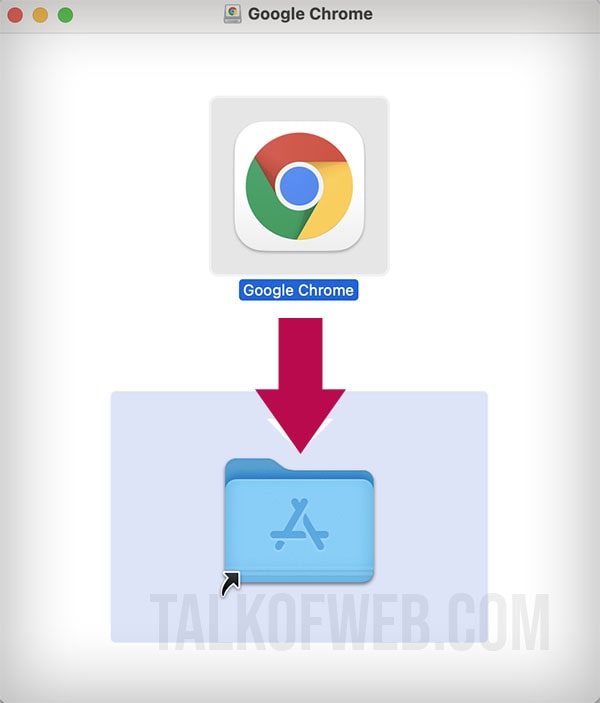
Similarly, you can install any other application using the DMG file. First you’ll need to mount the DMG file, second drag the application file to the shortcut applicatios folder, third access the application through the /Applications.
Install DMG software using terminal
You can also use terminal on macOS to install DMG file. The process of installation is simple, follow this guide:
- Open terminal on macOS and navigate to the DMG file location.
- Mount DMG file using command hdutil mount googlechrome.dmg and output will show a path like /Volumes/Google Chrome as the mounted location.
- Copy the Google Chrome.app by using command sudo cp -R “/Volumes/Google Chrome/Google Chrome.app” /Applications
- Unmount DMG file by using command hdiutil unmount “/Volumes/Google Chrome/”
- Go to Applications folder in Finder and there you’ll find your newly installed Google Chrome browser using the DMG file.
The terminal method is’t preferable as any key-slip can cause command issues. The easiest method is to use GUI and install DMG by drag and drop method.
Conclusion:
DMG files work similar to USB sticks. Once you’ve download the files, all you need is to mount it and then drag the intended application to the ~/Applications folder. This will install software and you can later access it from the local memory of your mac. Once you mount the DMG, you’ll notice an arrow pointing to the Applications shortcut folder, just follow the arrow as a guide and drag the intended file. This in return will copy the application file.