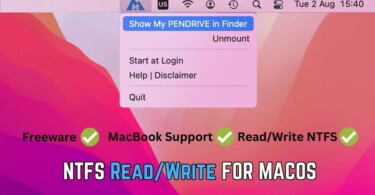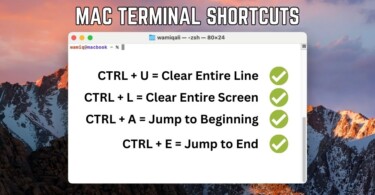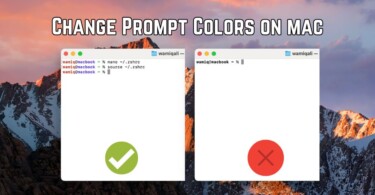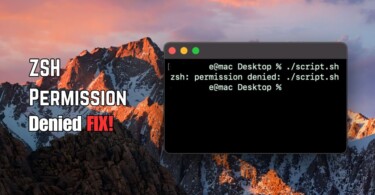A lot of people out there are using Google chrome as there main browser but if you really want to work with Google chrome more efficiently then you need to know the keyboard shortcuts. Google Chrome keyboard shortcuts will really mean alot to you once you get used to it. You can easily open up a new tab, can switch between tabs and can select the URL of the page with quite an ease with just a combination of two or more keys. There is a lot more which you can do with these awesome Google Chrome Keyboard Shortcuts.
Google Chrome Keyboard Shortcuts:
Following are the most useful Google Chrome Keyboard shortcuts which can help you to use chrome in a fast manner.
Browsing Experience Keyboard Shortcut for Google Chrome:
- To open a new tab in the Google Chrome press “Ctrl+T“
- In order to switch between open tabs then press “Ctrl+TAB” or “Ctrl+Page Down“
- To open a new windows in chrome Browser press “Ctrl+N“
- To open a new window in incognito mode in Chrome browser “Press Ctrl+Shift+N“
- In Order to open any link in a new tab, Press “Ctrl” and then click on the link.
- If you want to switch to a specific tab then press “Ctrl+number of the tab” i-e to switch to the second tab of the browser press “Ctrl+2“
- If you want to select the current url in the url pane then press “Ctrl+L“
- If you want to open a link in a new windows then click that link while pressing “Ctrl“
- To reopen the last tab which you have accidently closed in the chrome press “Ctrl+Shift+T“
- You can play with the tab also, click that and drag that to anywhere you want. Like you can reorder the tabs in this way plus you can also take the tab out of the browser window to make that open in the new window in chrome browser.
- If you just want to close the current tab then press “Ctrl+W“
- “Ctrl+Tab” makes you switch to the next tab but if you want to move backward in the tabs then press “Ctrl+Shift+Tab” or “Ctrl+Page Up“
- In Order to close the current window in the Google Chrome press “Ctrl+F4“
- “Ctrl+Enter” ads the www and com in the end of the naked domain name which you enter in address bar. Like type talkofweb and then press ctrl+enter it will become www.talkofweb.com
Some Menu Keyboard Shortcuts For Google Chrome:
Here are some useful shortcuts to help you open some necessary menus in the Google Chrome!
- “Alt+F10” or “Alt+E” upon pressing will open up the chrome main menu which consists of all the settings.
- To toggle the bookmarks bar you need to press “Ctrl+Shift+B“
- To Open the History of your browsing press “Ctrl+H“
- In Order to open the download page press “Ctrl+J” it will just show up your running and completed downloads.
- If you want to open the developer tools then press “Ctrl+Shift+J” or else simply press F12 to view the source code of the site in HTML.
For more Keyboard Shortcuts for the Chrome which may be of your use since I mentioned only the important ones read Keyboard Shortcuts For Google Chrome – Google Official Support