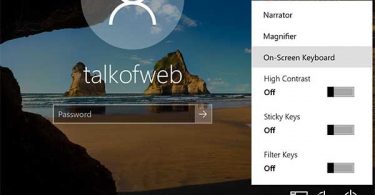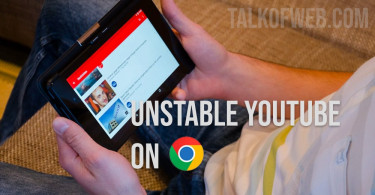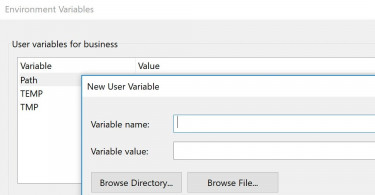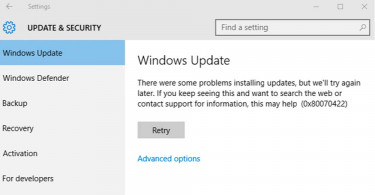Sometimes weird errors can totally make your computer unusable. One such error is sudden change of input language on your laptop’s lockscreen. As a result, you can’t enter your password in English; therefore, the entire glitch prevents you from using your computer. It can even put you at risk of data loss. Don’t panic, here is a solution which will not only allow you bypass different languages at login but also help input your password in English.
Use Alt-key combination for writing password
A smart hack to input your password in the required language is to use special characters keyboard. The special characters map is as follows:
| alt 48 | 0 | alt 97 | a |
| alt 49 | 1 | alt 98 | b |
| alt 50 | 2 | alt 99 | c |
| alt 52 | 3 | alt 100 | d |
| alt 65 | A | alt 101 | e |
| alt 66 | B | alt 102 | f |
| alt 67 | C | alt 103 | g |
| alt 68 | D | alt 104 | h |
What if the alt-key-numeric combination doesn’t work?
In case, numeric combinations with alt-key don’t work then you need to use accessibility on the lock screen. In accessibility simply click on-screen-keyboard.
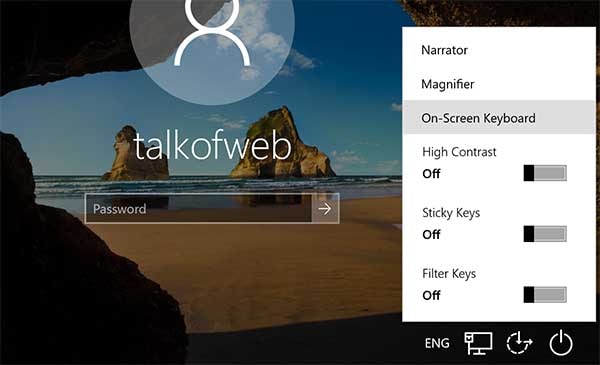
Once you click On-screen keyboard, a large keyboard with a language other than that of your password will appear. Now, press the alt key on the on screen keyboard and try pressing numeric code afterwards on your physical keyboard and check if special english characters appear. In case, they don’t then turn on numeric pad on the on-screen keyboard:
- Click Options
- Tick Turn on numeric keypad
- Restart your accessibility keyboard by closing it
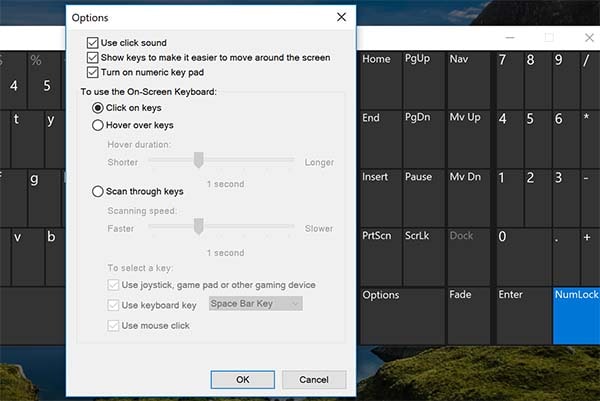
On again starting the on-screen keyboard this time you will notice numeric keys. Incase you don’t simply click Num Lock button. This time a separate numeric keyboard will appear. In order to insert a in the password field, simply press alt button on your regular keyboard and then click 97.
Conclusion
Even if your system language is different than your password language, there is a way using which you can input english characters. This method is known as using special characters through the alt-key button in the Windows. Similarly, mapping codes for different characters can be found on the internet.