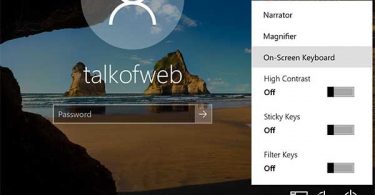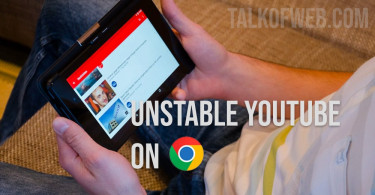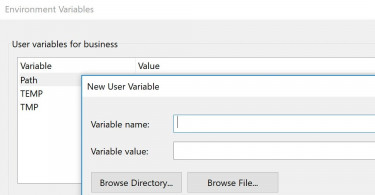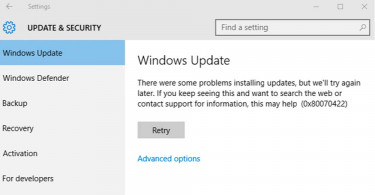Imagine loading up Google Chrome to watch a video on YouTube only to realize that something is wrong.
You try to press the Play button, and everything seems to be working fine, but the video suddenly stops playing. Not only that, the browser becomes unresponsive, and you have no option but to force-quit Chrome to solve the issue.
But if the issue persists and you want to watch videos on YouTube, you will want to solve the issue, especially if Google Chrome is your preferred browser.
The purpose of this article is to cover the causes behind the problem and how to overcome these causes.
Extension Overload
Let’s start with extensions. One of the biggest reasons why Google Chrome is the most popular browser is the fact that it offers a plethora of extensions that improve the user experience.
The problem with these extensions, though, is that quite a few people go overboard and install more than the computer can handle, for example.
It makes sense to use stuff like online store price comparisons if you shop on the internet often and want to find the best deals. Or what about all the annoying ads? It is worthwhile to learn about how to disable pop up blocker on Chrome since it comes in quite handy in saving you time and helping avoid advertisements.
One or two is okay, but as soon as you install too many, you are bound to notice performance issues on the browser. And this poor performance translates into YouTube crashing and freezing.
You need to go through all the installed extensions and figure out the ones you no longer need. The goal is to eliminate extensions you no longer need. Once you finish, you are bound to notice improvements, which will hopefully also solve the YouTube problem.
Too Much Data Accumulation
Over time, the browser is bound to accumulate cache and other temporary data. The purpose of cache is understandable. It works as a memory to load up images and other data when you visit the website.
While that is all well and good, too much cache and other data puts a hindrance on the browser’s performance. You need to get in the habit of clearing the cache on a regular basis. At least once a month should be enough.
Once you clear the cache, try launching YouTube again and see whether it works. If the fix was a success, you should be good to go. If not, you will need to continue looking for another solution.
Missing Updates
Speaking of other solutions, the lack of updates is another possibility preventing you from watching YouTube on Google Chrome.
First of all, check whether the browser is up to date. Chrome does not have updates that often, but they still happen. If you notice that the new version is available, download and install it.
It is also worth noting that the version of the device itself plays a role as well. Be it a smartphone or computer, it is recommended to have the operating system up to date for general performance improvements.
Even if an update takes a while to download and install, it should still be one of the priorities if you want to ensure smooth performance on your computer or mobile device.
Malware Infection
Reliable antivirus software is usually enough to keep malware at bay, but taking a more proactive approach is worthwhile to minimize the risks.
Even minor viruses can snowball and cause notable issues. Just to be on the safe side, scan your device, and if the antivirus discovers corrupted data, get rid of it right away.
Insufficient Device Resources
The last piece of advice is about insufficient device resources. Storage and memory are the two notable resources.
It can be tricky to free these up depending on what kind of a device you run, but it is still one of those inevitable steps that you will have to take.
By deleting redundant files and closing unnecessary background applications, you ought to notice a difference for the better.
While Chrome has its pros, the downside of consuming a significant amount of system resources even for a single open tab. And while you watch YouTube, it is to be expected that the demand for resources increases even more.
Conclusion
So there you have it. The solutions provided in this article should guide you in the right direction. Hopefully, you will be able to solve the issue at hand and enjoy YouTube on Google Chrome.